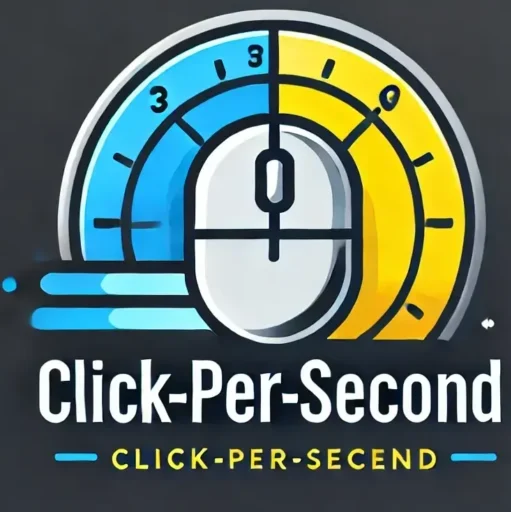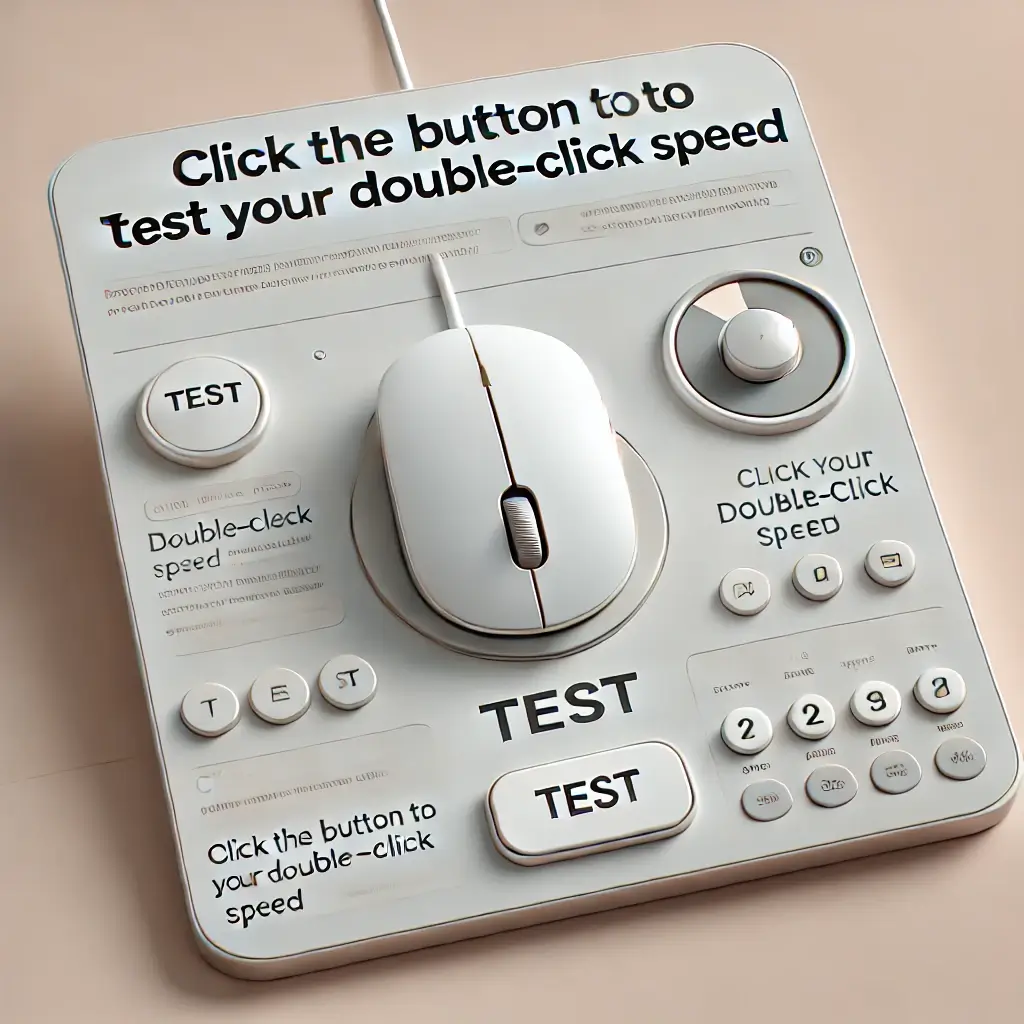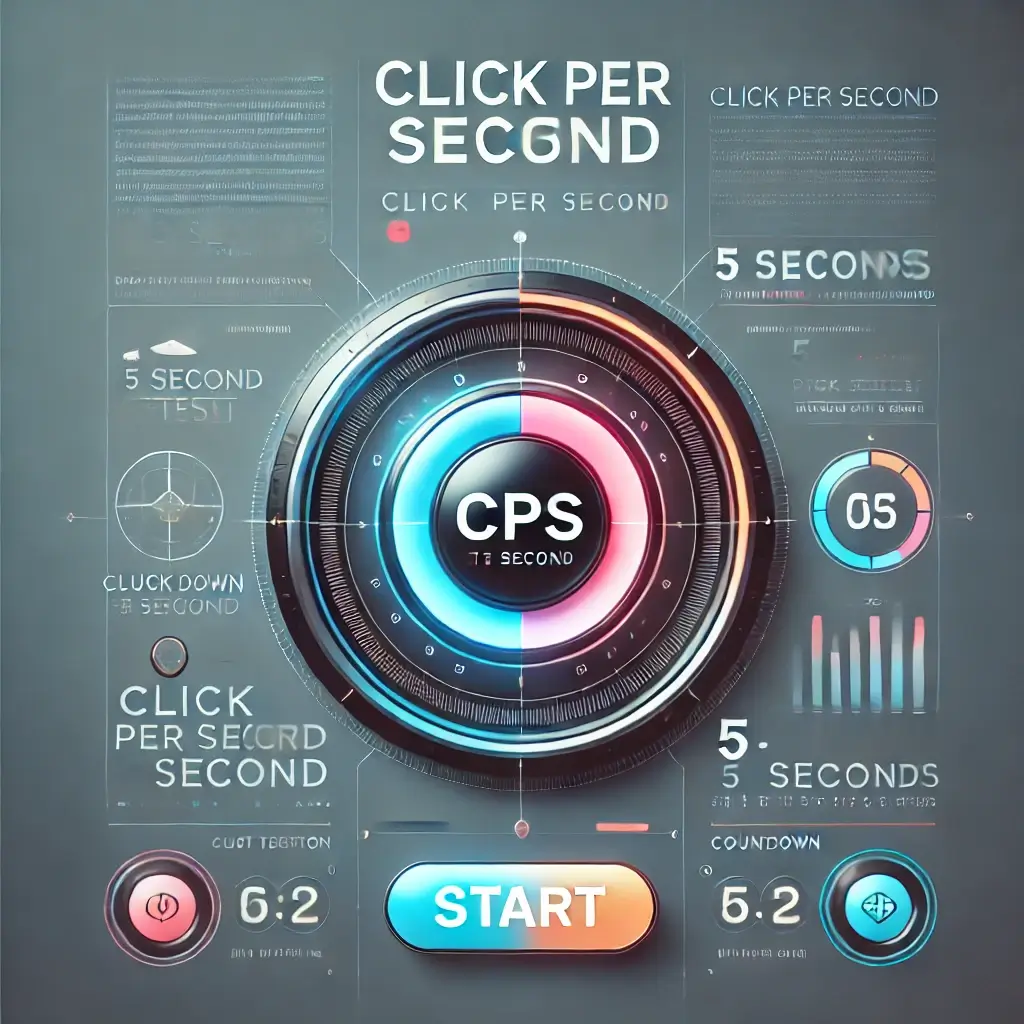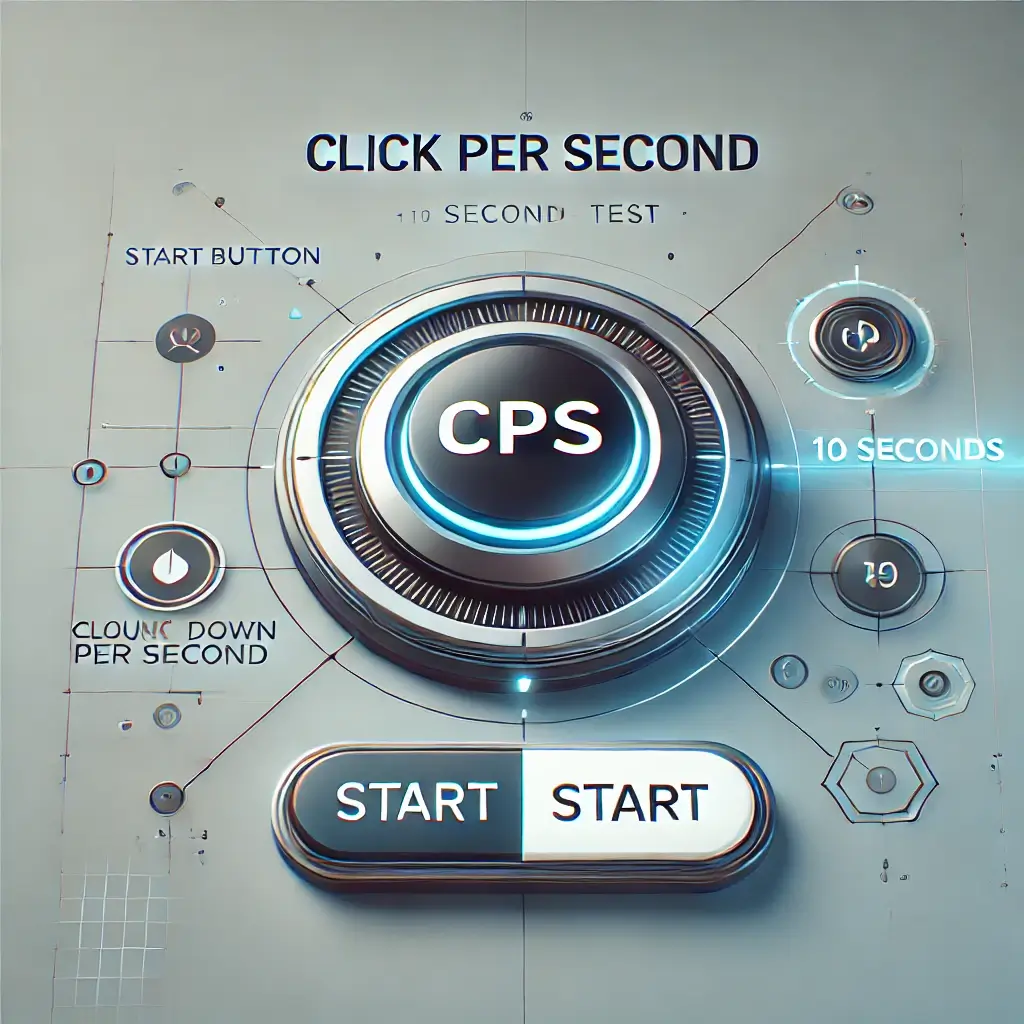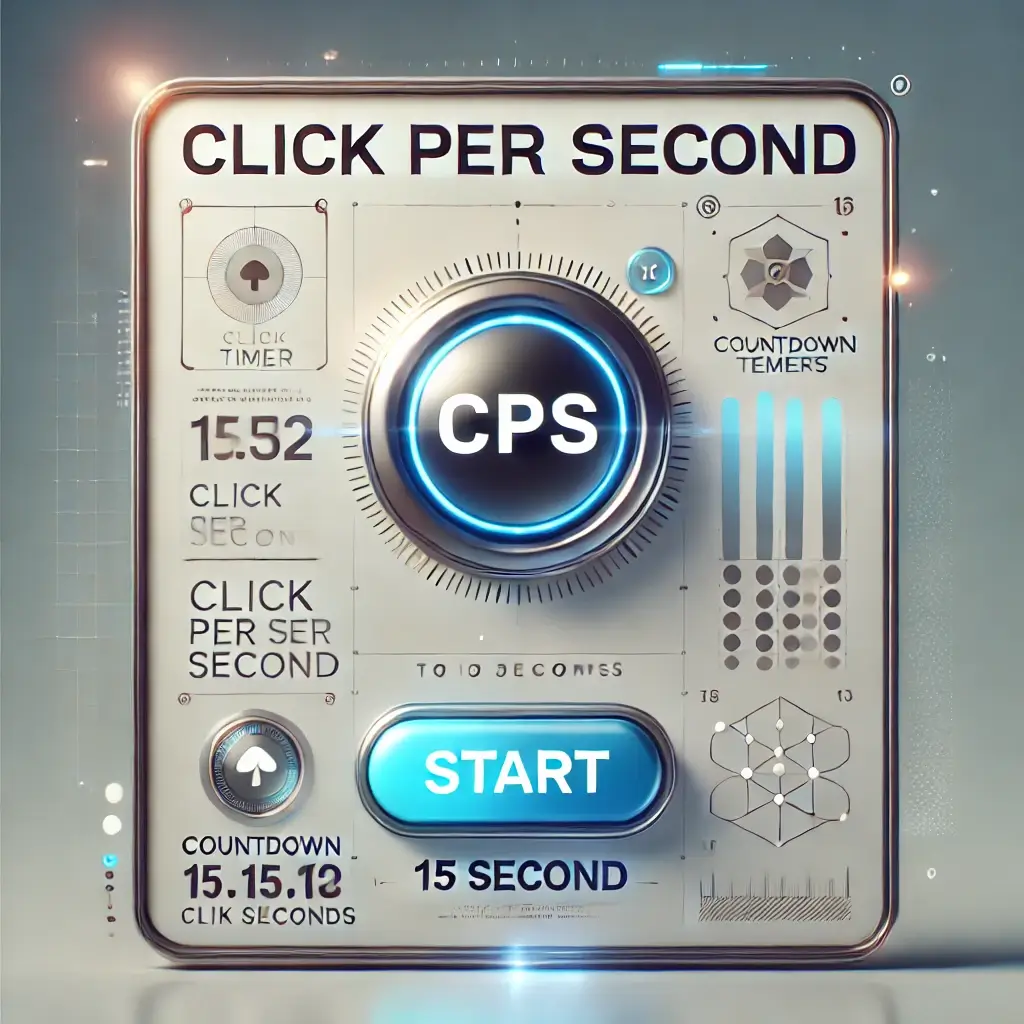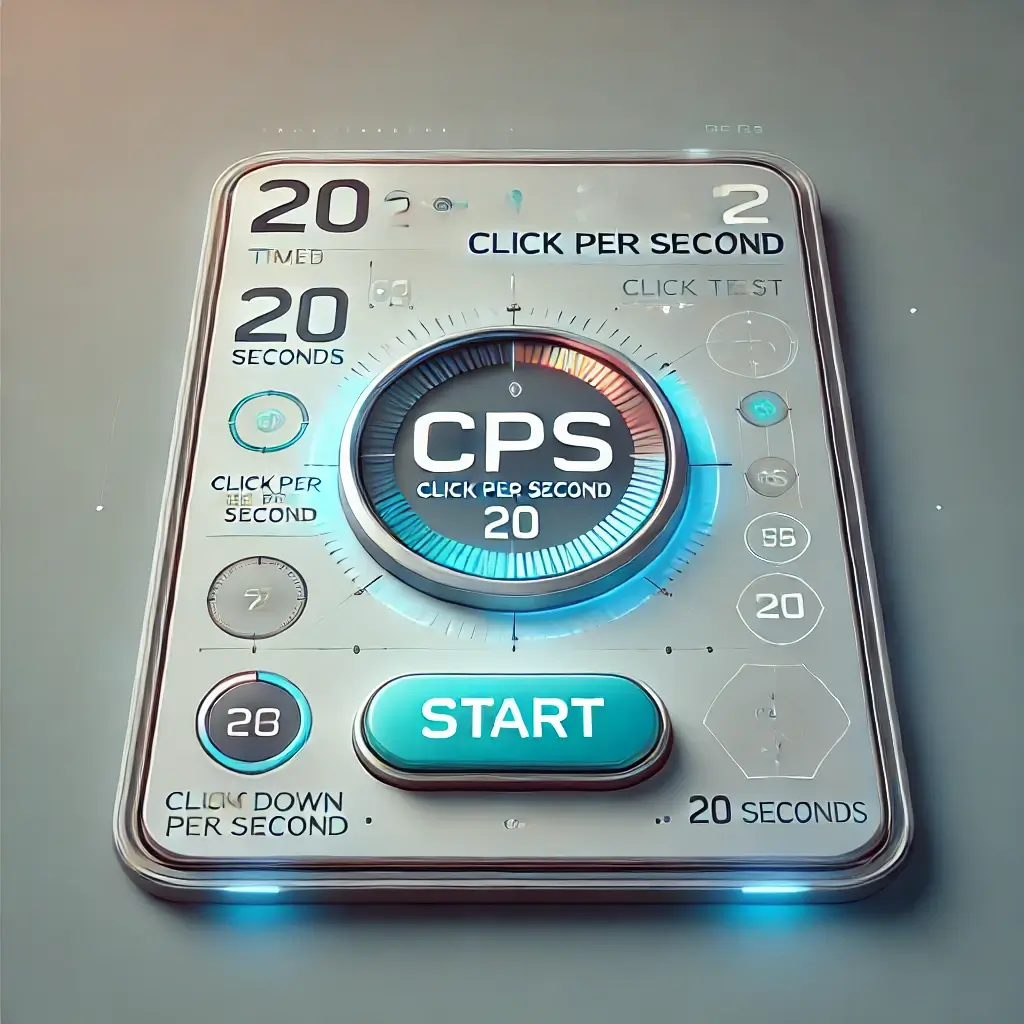Achieve High Scores in Right-Click CPS Test with Our Accurate Tool
Welcome to our Right-Click CPS Test page, where you can accurately measure your right-click speed and improve your clicks per second (CPS) performance. Whether you’re a gamer looking to enhance your in-game abilities or a tech enthusiast aiming to optimize your workflow, this tool is designed to help you achieve faster and more efficient right clicks. The right-click CPS test is a simple yet effective way to track your performance and see how you compare against others.

How to Use our Right Click CPS Test
If you’re eager to test your clicking speed, the Right Click CPS Test is a fun and simple way to do it! Here’s a step-by-step guide to help you get started and make the most out of your experience:
Right-Click CPS Test
Test your right-clicking speed in your chosen duration!
Time
0.0s
Right Clicks
0
Score
0.00
Why Choose Our CPS Test?
What is a Right Click CPS Test?
A Right Click CPS (Clicks Per Second) Test measures how many right-clicks a user can perform within a specific time frame, typically ranging from a few seconds to a minute. It’s a fun and interactive tool often used by gamers and tech enthusiasts to test their mouse-handling skills. The tool records the number of right-clicks made and calculates the CPS score, which is the average number of clicks per second.
Why is CPS Important in Gaming and Productivity?
In gaming, especially in competitive scenarios like shooting games, strategy games, or action-based genres, reaction speed and mouse-handling skills can make a significant difference. A high CPS can mean faster actions, quicker reactions, and improved efficiency during intense moments.
For productivity, a reliable CPS rate ensures smoother operations for tasks involving extensive use of the right-click function, such as editing, designing, or managing files. This test also helps users identify whether their mouse is responsive or if there are potential hardware issues impacting their performance.
How is CPS Measured and Calculated?
CPS is calculated by dividing the total number of right-clicks by the elapsed time (in seconds) during the test. For example:
- If a user performs 50 right-clicks in 10 seconds, the CPS score is 50 ÷ 10 = 5 CPS.
This measurement helps users track their clicking speed and compare their results with others. Many CPS test tools, like the one in your plugin, display real-time updates of clicks, elapsed time, and the calculated CPS score to keep the experience engaging.
Things You Should Know Before the Right Click CPS Test
Overview of Right Click CPS Testing
The Right Click CPS Test is a quick and engaging way to assess your mouse-handling skills, particularly your ability to perform rapid right-clicks within a fixed timeframe. This test is popular among gamers looking to sharpen their skills and individuals seeking to measure their reflexes or test their hardware. It’s straightforward—right-click as fast as you can, and the test calculates your average CPS based on your clicks and the test duration.
What You Need to Prepare Before Taking the Test
To get the most accurate results, here are a few things to prepare:
- A responsive mouse: Ensure your mouse is in good condition with no lag or technical issues.
- Comfortable setup: Sit in a comfortable position with a stable surface to support your hand and wrist.
- Clear the workspace: Remove distractions or obstacles that might hinder your performance.
- Set the duration: Decide on the test length (e.g., 5, 10, or 15 seconds) to align with your goals.
- Focus on technique: Use a relaxed hand position to minimize strain and maintain speed throughout the test.
Factors Affecting Your Right Click CPS Score
Several factors can influence your CPS performance. Knowing these can help you improve your score:
- Mouse quality: High-quality gaming mice with faster response times typically yield better results.
- Hand positioning and comfort: A relaxed grip and good wrist posture can prevent fatigue and improve accuracy.
- Experience and practice: The more you practice, the better your muscle memory and clicking speed will become.
- Test duration: Shorter tests may result in higher CPS scores since it’s easier to maintain a faster pace over a short period.
- External conditions: Factors like distractions, poor lighting, or even anxiety during the test can lower performance.
How to Increase Clicking Speed
Tips and Techniques for Faster Right Clicks
- Adopt the Right Grip: Choose a grip style that suits your hand size and comfort. Common grips include:
- Palm Grip: Full hand on the mouse for stability.
- Claw Grip: Fingers arched for speed and precision.
- Fingertip Grip: Only fingertips touch the mouse, ideal for fast clicks.
- Use a Gaming Mouse: High-quality gaming mice with responsive buttons and adjustable sensitivity can improve your clicking speed significantly.
- Practice Regularly: Dedicate time daily to clicking practice. Tools like the CPS test or gaming scenarios are great for building muscle memory.
- Learn Jitter Clicking or Butterfly Clicking: These advanced techniques involve rapid finger movements to achieve higher click speeds.
- Jitter Clicking: Vibrating your hand for rapid clicks.
- Butterfly Clicking: Alternating between two fingers for quicker clicks.
- Keep a Relaxed Hand: Tension can slow you down and cause fatigue. Keep your hand relaxed to maintain speed for longer periods.
Best Practices for Improving Speed and Accuracy
- Optimize Your Mouse Settings:
- Lower the debounce time if your mouse allows it.
- Adjust sensitivity (DPI) to match your speed and control preferences.
- Use a Flat and Stable Surface: A smooth, non-slippery mousepad enhances precision and comfort.
- Focus on Rhythm: Consistency in clicking rhythm is often more effective than chaotic, fast clicking.
- Monitor Progress: Track your CPS over time to measure improvement and identify areas needing more work.
- Warm-Up Before Clicking: Like any skill, warming up your fingers with simple exercises or slow clicks can help avoid stiffness.
Minor Factors You Must Consider to Increase Right-Clicking Speed
- Hand and Wrist Position: Ensure your wrist is slightly elevated and your hand rests naturally over the mouse.
- Ergonomics: Use a comfortable chair and desk height to minimize strain.
- Mouse Quality: Mechanical issues like double-clicking or unresponsive buttons can hinder speed. Ensure your mouse is in good condition.
- Mental Focus: Avoid distractions and concentrate fully during your CPS tests or gaming sessions.
- Health and Fitness: Regular hand stretches and exercises strengthen muscles and improve dexterity over time.
By incorporating these tips and strategies, you’ll see noticeable improvements in your right-click speed and accuracy!
Most Common Clicking Techniques Among Gamers
Clicking Techniques for High-Speed Testing
Gamers often use specialized techniques to maximize their clicking speed, which is crucial for high-performance games and CPS testing. Here are some of the most common ones:
- Regular Clicking: The basic clicking method that relies on your natural clicking speed. Ideal for beginners and those who value precision over speed.
- Jitter Clicking: A technique that involves tensing your arm and hand muscles to create a rapid vibration, allowing for faster clicks. It requires practice and can be physically demanding.
- Butterfly Clicking: Using two fingers alternately on the same mouse button. This technique allows for double the clicking speed compared to regular clicking and is easier on the hand than jitter clicking.
- Drag Clicking: Dragging your finger lightly across the mouse button to produce multiple clicks quickly. It works best with specific gaming mice designed for this purpose.
- Auto Clicking (Not Recommended): Using software or hardware tools to simulate clicks. While this can achieve incredible speeds, it’s generally prohibited in competitive environments.
Popular Methods: Butterfly Click, Jitter Click, and More
- Butterfly Clicking:
- How it works: Alternate between two fingers (usually the index and middle finger) to click rapidly.
- Advantages: High speed, easy to learn, and less strain compared to jitter clicking.
- Challenges: Some games or CPS tests may not count every click due to debounce time.
- Jitter Clicking:
- How it works: Use controlled hand vibrations to click rapidly. This requires maintaining a stable grip while rapidly flexing your hand muscles.
- Advantages: Extremely high CPS potential, perfect for competitive gaming scenarios.
- Challenges: Difficult to master and can cause fatigue or hand strain with prolonged use.
- Drag Clicking:
- How it works: Move your finger across the mouse button while applying minimal pressure to generate clicks.
- Advantages: Excellent for specific games and scenarios like building in Minecraft or strategy games.
- Challenges: Requires a specialized mouse and a smooth surface to perform effectively.
How Gamers Use Right Click CPS for Advantage
- Quick Building and Combat:
Gamers use high CPS techniques to build defensive structures or attack opponents faster in games like Minecraft, Fortnite, or first-person shooters. - Strategic Right-Clicking:
In games where right-clicking triggers special actions (like blocking, aiming, or alternate attacks), a high right-click CPS can give players a significant edge. - Reaction and Reflex Training:
High-speed clicking helps improve reaction times and hand-eye coordination, critical in competitive eSports environments. - Mastery of Keybinds:
Gamers often combine clicking techniques with strategic keybind setups to maximize efficiency during gameplay, especially in MMOs or strategy games.
Which Technique is Best for You?
The best technique depends on your goals and comfort level:
- For beginners, regular clicking is sufficient.
- Competitive players often prefer butterfly or jitter clicking for maximum speed.
- Specialized tasks may benefit from drag clicking.
Right Click CPS Test Features
Key Features of Right Click CPS Test Tools
Right Click CPS test tools are designed to evaluate your clicking speed accurately and often come with the following features:
- Click Counter: Tracks the number of right clicks you make within a set time frame.
- Timer Options: Allows users to choose different durations, such as 1 second, 5 seconds, or even 60 seconds, depending on the test’s purpose.
- Real-Time CPS Calculation: Displays your CPS score as you click, providing immediate feedback.
- Accuracy Tracking: Some tools include metrics to assess click precision alongside speed.
- Leaderboards: Online CPS tools often feature leaderboards to encourage competition among users.
- Responsive Design: Works seamlessly across devices, including desktops, tablets, and smartphones.
Customization and Settings Available for Testing
Many right-click CPS test tools offer customizable settings to make the experience user-friendly and tailored to individual needs:
- Adjustable Timer Durations: Choose your preferred testing period, such as 1-second bursts or extended tests for endurance.
- Sensitivity Settings: Some tools let you adjust mouse click sensitivity, replicating real-world gaming conditions.
- Themes and Visuals: Dark mode or customizable colors to reduce eye strain during prolonged testing.
- Modes of Testing:
- Standard Mode: Tests right-clicking speed under normal conditions.
- Challenge Mode: Includes additional challenges like alternating clicks or restricted hand movements.
- Multi-Device Compatibility: Settings that adapt to touchscreens, trackpads, or gaming mice.
Right Click CPS Test in Different Contexts
7.1 CPS in Minecraft
What is CPS in Minecraft?
In Minecraft, CPS (Clicks Per Second) measures how quickly a player can perform actions like attacking, building, or interacting with objects using the right-click button. Right-click actions in Minecraft include placing blocks, using items, and activating certain in-game features. A higher CPS can give players a tactical edge in competitive scenarios like PvP (Player vs Player) combat or speed-building contests.
How Does CPS Affect Minecraft Gameplay?
- PvP Combat:
- Faster right-clicks allow players to block or activate shields effectively, giving them better chances to defend themselves.
- Quick placement of blocks during combat can create protective barriers, helping players avoid enemy attacks.
- Speed Building:
- High CPS enables rapid placement of blocks, crucial for building bridges, staircases, or walls in high-pressure environments like survival games.
- Competitive modes, such as BedWars or SkyWars, reward players with quick reflexes and fast clicking skills.
- Resource Management:
- In creative mode, faster CPS aids in large-scale building projects, as players can place numerous blocks in less time.
7.2 CPS for Gaming vs Productivity
How Right Click CPS Impacts Gaming Performance
- Precision and Timing: Gamers rely on a high CPS for actions like aiming and shooting, activating items, or placing objects quickly during gameplay.
- Improved Reflexes: Practicing CPS tests can enhance reaction speed, a critical skill in fast-paced games like Fortnite, Call of Duty, or Valorant.
- Competitive Advantage: Players with higher CPS often outperform competitors in games requiring repetitive actions, such as clicking to build, attack, or use tools.
CPS Test Relevance in Software or Design Tools
Right-click CPS isn’t just for gaming; it has practical applications in productivity tools too:
- Graphic Design and 3D Modeling:
- Faster right-clicks can enhance workflow when adjusting object properties, navigating menus, or executing repetitive tasks.
- Tools like AutoCAD, Blender, or Photoshop benefit from quick interactions to maintain a smooth creative process.
- Software Development:
- In software with extensive contextual menus (e.g., IDEs like Visual Studio), a high CPS might help developers navigate options faster.
- Data Entry and Office Work:
- Applications like Excel or project management tools may require rapid right-clicking to access shortcuts, insert data, or format cells efficiently.
Key Takeaways:
While CPS in gaming directly enhances performance and competitiveness, its relevance in productivity tools lies in saving time and increasing efficiency. Whether building epic Minecraft structures or streamlining workflows in design software, mastering your right-click speed is undeniably useful.
How to Maintain Health and Ergonomics While Improving Clicking Speed
mportance of Ergonomics in Improving CPS
Ergonomics refers to designing your workspace and movements in a way that reduces strain on your body. When it comes to increasing your clicking speed, the position of your hands, fingers, and even your overall posture can impact not just your performance but also your long-term health.
Proper ergonomics helps in:
- Reducing strain on your hands and wrists.
- Preventing repetitive stress injuries like carpal tunnel syndrome.
- Improving performance over time, as a comfortable and relaxed hand position leads to faster and more efficient clicking.
When you’re focused on improving your CPS, don’t forget that your comfort and safety are key for long-term success.
2. Best Practices for Healthy Clicking
To boost your CPS without hurting your hands, wrists, or fingers, follow these ergonomic tips:
- Positioning Your Hands and Fingers
Make sure your wrist is relaxed and not bent at an awkward angle. Hold the mouse with a light grip—avoid clenching your hand tightly, which can cause unnecessary tension. - Take Regular Breaks
For every 20 minutes of clicking practice, take at least a 5-minute break. Stretching your hands and moving around during breaks helps reduce strain. - Proper Mouse Setup
Choose a mouse that fits your hand comfortably. Mice with adjustable sensitivity can also help you adjust to different clicking speeds without stressing your hand. - Use a Mouse Pad with Good Cushioning
A soft, well-padded mouse pad reduces the pressure on your wrist and provides more comfort during extended clicking sessions. - Keyboard Positioning
If you’re using your mouse with a keyboard, make sure your desk and chair are set at a height where both your hands are relaxed while typing or clicking.
3. Stretching and Hand Exercises to Avoid Strain
To keep your hands and fingers in top shape while improving clicking speed, here are some easy stretches and exercises to incorporate into your routine:
- Finger Stretches:
Stretch each finger one by one. Hold each stretch for 15-30 seconds, gently pulling back your fingers to increase flexibility. - Wrist Flexor Stretch:
Extend your arm in front of you, palm facing up. With your other hand, gently pull your fingers downward, feeling a stretch along your wrist and forearm. Hold for 15-30 seconds, and repeat on the other wrist. - Wrist Extensor Stretch:
Extend your arm with the palm facing down. Gently pull the back of your hand toward your forearm, stretching the top of your wrist. Hold for 15-30 seconds. - Wrist Rotations:
Hold your arms out in front of you and rotate your wrists in circles, clockwise and counterclockwise. This helps improve wrist mobility and flexibility. - Hand Squeezes:
Use a soft stress ball or hand grip trainer. Squeeze it for 5 seconds, then relax. Repeat 10-15 times for each hand to build strength and improve control during high-speed clicking.
By incorporating these practices, you can minimize the risk of injury while improving your clicking speed and performance. Remember, slow and steady wins the race. Prioritize healthy habits to keep improving your CPS safely!
Fun Facts About Right Click CPS Test
Interesting Facts About CPS Testing and User Records
CPS (Clicks Per Second) testing might seem like just a game or productivity booster, but it’s packed with interesting facts that add a fun twist to the challenge.
- CPS World Records
Believe it or not, the world’s highest CPS score has been achieved by professional clickers. Some players can hit 12-14 CPS with precision, using techniques like jitter clicking or butterfly clicking. For context, the average person clicks around 3-5 CPS, so those top-tier speeds are impressive! - The Effect of Age
Younger users tend to have faster CPS scores. Kids, especially those who are used to playing video games or texting, often have quicker reflexes, making them natural clickers. However, that doesn’t mean older folks can’t keep up – with a bit of practice, CPS scores can improve at any age. - Mouse Sensitivity Matters
The settings on your mouse can significantly influence your CPS score. Players often adjust their DPI (dots per inch) settings, and a higher DPI means smaller, quicker movements, which can help improve clicking speed without physically moving the mouse too much. - Games that Measure CPS
The CPS test isn’t just for casual practice; it’s an integral part of many competitive games. Minecraft, for example, rewards players who can click rapidly for tasks like PvP battles, where faster clicks can give a significant advantage in combat. - Male vs. Female CPS Records
While some studies suggest that men may have a slight edge in CPS testing, this is generally linked to hand size and muscle strength. However, technique is a big factor—female gamers can often outperform their male counterparts if they master high-speed clicking methods like butterfly clicking.
2. Fun Challenges You Can Try with Right Click CPS
If you’re looking to spice up your right-click CPS test, try these fun challenges and see how your skills measure up.
- CPS Marathon Challenge
Set a timer for 1 minute, and try to see how many right clicks you can get in that time frame. This challenge helps you focus on maintaining your clicking speed while enduring fatigue. - The Jitter Challenge
Focus on jitter clicking, where you shake your hand to produce fast clicks. While it’s one of the most popular methods for increasing CPS, it’s also one of the hardest to master. Can you beat your previous record with jitter clicks? - Accuracy Challenge
It’s easy to spam right clicks, but accuracy matters too. Set up a target on the screen and try to hit it with each right click. The challenge is to improve CPS while maintaining precision, making it perfect for improving both speed and control. - Multitask Challenge
For a real test of your clicking skills, try right-clicking while doing something else. Maybe watch a video, answer a quick question, or solve a puzzle—anything that takes your focus off the CPS test to make it harder. It’s a fun way to improve both speed and multitasking abilities. - The Right-Click Accuracy and Speed Combo
Combine right-clicking with something like Minecraft PvP or a shooting game where precision is key. Keep track of both your CPS and your accuracy in-game. How well can you balance high-speed clicking with performance? - Speed vs. Endurance Test
Set a long test duration (say, 5 minutes or more), and try to maintain your highest CPS for the entire time. This challenge helps you improve endurance, which is key for those longer gaming sessions or tasks that require fast clicking over extended periods.
No matter what challenge you try, the key to improving your CPS and having fun with it is persistence. Keep pushing your limits, and who knows—you might just set a new record!